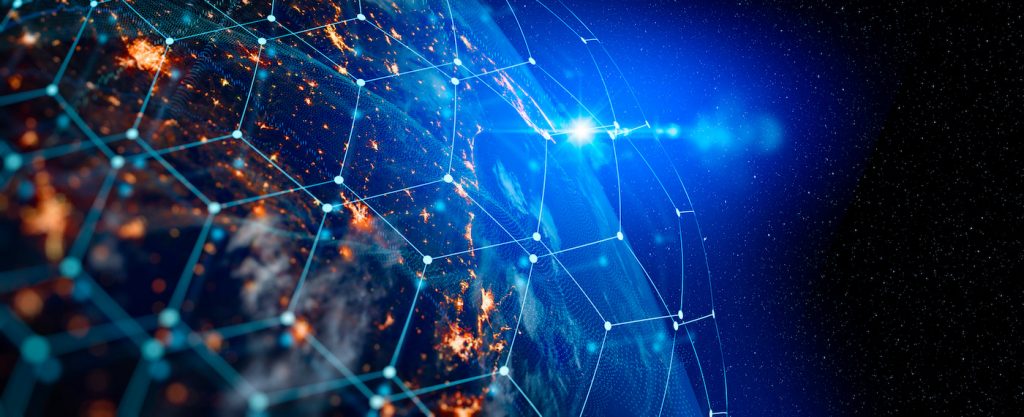Key takeaways
At a glance
Both Quicken and QuickBooks help in managing finances, but they cater to different users. Quicken combines personal and business finances in one app and offers separate tracking of personal and business transactions, making it suitable for individuals with rental property income, investment income, or business income. Meanwhile, QuickBooks is purely for businesses that need to track income and expenses and generate financial statements.
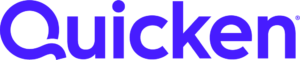
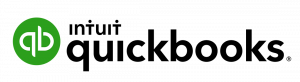
Pricing
Starts at $5.99 per month for one user
Starts at $30 per month for one user
Bookkeeping Method
Single entry
Double entry
Invoicing
Can send and email invoices but has no built-in invoice templates
Can choose from different templates and send payment reminder emails
Bill payment
Has Quick Pay, making it easy to pay bills
Can subscribe to Bill Pay, enabling users to pay vendors and contractors directly within QuickBooks
Banking
Has a straightforward bank reconciliation module
Has a more detailed bank reconciliation module
Inventory
Can’t track inventory
Can track inventory stocks, unit costs, and cost of goods sold (COGS)
Quicken: Best for individuals with investments and rental properties
Quicken’s personal finance management features make it the best pick for individuals wanting an app that can handle both personal income and expenses, investments, and other business income. Its Business & Personal plan includes rental property management, which is perfect for tracking lease agreements, rent income, and lessee information. Moreover, individuals investing in stocks and other securities can use Quicken as a single platform to track the performance of their investments.
Pros
- Is affordable
- Uses Morningstar’s X-Ray™ feature for tracking investment portfolios
- Tracks rental properties and lease agreements
Cons
- Lacks inventory features
- Has no free trial
- Is good for one user only
- Doesn’t track business assets and liabilities
QuickBooks Online: Best for small businesses in merchandising and retailing
QuickBooks Online is the most popular accounting software in the United States. Many small businesses use it because of its robust invoicing, billing, inventory, and bank reconciliation features. It also offers assisted bookkeeping through QuickBooks Live and tax assistance via TurboTax. Its vast network of ProAdvisors makes it easy to find independent bookkeepers and certified public accountants (CPAs) who can provide monthly bookkeeping and tax compliance services for your business.
Pros
- Tracks locations and classes
- Has excellent bank reconciliation features
- Can track inventory and COGS
- Tracks assets and liabilities, which is required for partnerships and corporations
Cons
- Can’t track investments or retirement funds
- Has no yearly subscription at a lower price
- Can’t add more users on top of the limit per plan tier
Are you looking for alternatives?
See our roundup of QuickBooks alternatives for small and medium-sized business (SMB) accounting.
Quicken vs QuickBooks: A detailed comparison
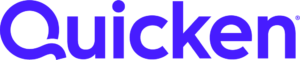
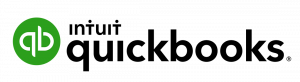
Pricing
Starts at $5.99 per month for one user
Starts at $30 per month for one user
Annual plans
Yes
No
Free trial
No
30 days*
Discounts
25% off on annual billing
For first-time users, 50% off for the first three months*
Invoicing
Yes
Yes
Expense tracking
Yes
Yes
Bill tracking
Yes
Yes
Income taxes
Yes
No
Inventory
No
Yes
Mobile app
Yes
Yes
Payroll
No
Yes
Financial statements
Yes
No
*The free trial and the discount cannot be combined; you’ll have to select one or the other.
Pricing
Quicken and QuickBooks Online differ in pricing ranges. At first glance, Quicken appears to be more affordable than QuickBooks. However, Quicken’s lower plans don’t have business income and expense tracking and are not ideal for generating financial statements. Therefore, the lower plans of Quicken can be a good pick for users who need only simple personal finance tracking.
On the contrary, QuickBooks Simple Start offers basic accounting features — but not quite enough for businesses needing to pay bills, track inventory, or handle multicurrency transactions. The limited features in QuickBooks’ entry-level tier might urge most small businesses to go for higher plans, specifically QuickBooks Online Plus. Likewise, the limit of five users in the Plus option may urge businesses with large accounting teams to get the Advanced plan for more seats but at a higher price.
Quicken offers two major products: Simplifi and Classic. Simplifi is a personal finance software for mobile, but it can be accessed via web app as well. It tracks your expenses and customizes transactions. However, if you’re looking for something more robust than that, we recommend that you explore Classic.
- Quicken Simplifi: $3.99 per month ($2.99 if billed annually)
- Quicken Classic Deluxe: $5.99 per month ($4.97 if billed annually)
- Quicken Classic Premier: $7.99 per month ($5.99 if billed annually)
- Quicken Classic Business & Personal: $10.99 per month ($6.59 if billed annually)
Deluxe, the most affordable subscription option, features debt management and budgeting features, a retirement roadmap, and a lifetime planner for investments. It is a good pick for individuals who need to track income, debt, and retirement funds. Premier comes in handy if you have investments that need tracking and features Morningstar X-Ray™ internal rate of return (IRR), return on investment (ROI), and benchmarks.
It also has extensive tax features that let you create Schedule A, B, and D reports. You can also pay bills within Quicken with its 11,500+ network of billers.
Meanwhile, Quicken Business & Personal, the highest plan, is Quicken’s best plan for those looking for a complete feature set. It goes the extra mile by including profit and loss (P&L) reports, cash flow, and tax schedules but has no balance sheet. If you have rental properties, this plan lets you track all rental properties, rent due dates, tenant information, and rent income. It can even store tenant documents like lease agreements and other reports.
Overall, Quicken Business & Personal has all the features that you’ll ever need for managing personal and business finances — unless your business is organized as a corporation or partnership requiring a complete set of financial statements.
QuickBooks Online comes in four subscription levels.
- Simple Start: $30 per month for one user
- Essentials: $60 per month for three users
- Plus: $90 per month for five users
- Advanced: $200 per month for 25 users.
The most basic plan is Simple Start, which is suitable for self-employed individuals who need to send invoices, manage cash flow, track tax deductions, capture receipts, and track mileage. It doesn’t have bill tracking and accounts payable (A/P), which is available in Essentials. So, you might want to upgrade to Essentials if you have multiple billers or suppliers.
QuickBooks Online’s top-recommended plan is Plus. It is the best pick for small businesses with inventory, and it even allows online sellers to connect to all sales channels, which is beneficial if you have stores on different ecommerce platforms. Moreover, this plan includes QuickBooks’ most outstanding feature, class and location tracking.
This feature enables you to track income and expenses for different classes and locations while assets and liabilities can be tracked further for locations only. Class and location tracking can provide you with more insights that are impossible with generic financial statements.
Lastly, Advanced is the flagship plan. It contains all of the solution’s features and can accommodate up to 25 seats. It includes special functions like workflow automation, fixed asset tracking, and batch transactions. Its best feature is revenue recognition, which keeps track of deferred revenue automatically. This eliminates the use of spreadsheets and gives back time for other matters.
Invoicing
Both platforms have invoicing features that let users customize, design, create, and send invoices. Quicken can help you design invoices, but you’re limited to a single layout. There are also no templates available. On the other hand, QuickBooks Online offers different templates that can be customized further by changing the font style and accent colors.
Invoicing in Quicken is only available in Quicken Business & Personal. Users can design invoices via the Forms Designer. To edit a layout, click the cog wheel (⚙︎) to open the layout window. Users can change the form title, fields, and colors of the invoice.
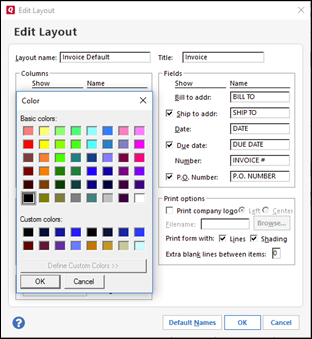
Designing invoices on Quicken is not as intuitive as with QuickBooks. Based on the layout editor above, there are six fixed fields that users can add. There’s no option to add a custom field. Moreover, Quicken’s invoice designs are static except for the colors. In terms of the presentation, it’s the same. You can’t have unique invoice designs with Quicken since you can’t rearrange the layout.
However, Quicken provides all the important details in an invoice. It has the option to check or uncheck a P.O. Number, which may come in handy for businesses that don’t use purchase orders (POs). Quicken can send invoices to customers via email. Once you’re done filling out an invoice form, click Email then Send Email. A new window prompting you to enter the email, email carbon copies, and email blind carbon copies, if applicable, will appear.
QuickBooks Online provides different invoice templates to choose from if it’s your first time making a customized invoice. The overall look of the invoice will depend on the template you choose. Once you’ve selected a template, you can customize it further by changing the font style and color accents of the invoice. If you compare this with Quicken, QuickBooks Online’s form designer is way more intuitive.
The invoice designer also has payment options toggles. Once a payment option is toggled on, the option will appear on the face of the invoice. This feature gives your customers convenience since they can see on the invoice the methods of payment available for them easily. It can urge them to settle the amount right away and you can collect receivables quickly.
You can send invoices with QuickBooks Online. Aside from that, you can also turn on payment reminders so that QuickBooks sends a reminder email to customers automatically, informing them of upcoming due dates.
Check out more of QuickBooks Online’s features below:
QuickBooks. Here’s why: QuickBooks Online undoubtedly has better invoice customization and user experience. Its invoice designer is clean and has easy-to-manipulate elements. Quicken, in contrast, has an old-fashioned interface — and sending invoices takes an extra step. With QuickBooks, the platform already knows the email address of the customer based on the customer information you have in the system. Meanwhile, in Quicken, you need to enter it every time you send an email.
Bill tracking and payment
When it comes to bills, both providers offer a platform to enter and pay bills. In Quicken, you have the option to pay online or send a check to the payee. In QuickBooks Online, you can add a new vendor in the bill form immediately.
Quicken has a feature called Bill Manager, which has Quick Pay and Check Pay features. Quick Pay lets you send electronic payments to billers, whereas Check Pay lets you send checks to anyone in the U.S. with an address. When you use Check Pay, you don’t need to make and print the check; Quicken will write the check for you and send it to the recipient.
The image below shows an example of a bill paid using Quick Pay.
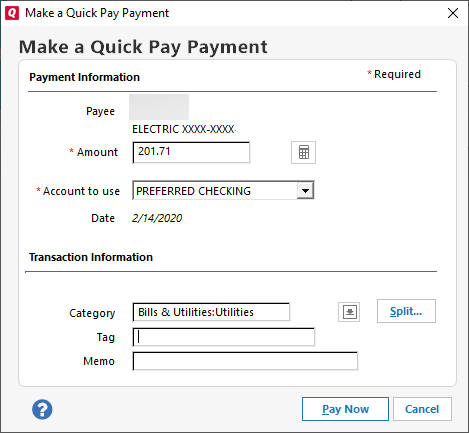
You can enter bills on QuickBooks by uploading the bill. QuickBooks will extract important information from the bill and auto-populate it on the bill form. Therefore, you don’t need to do this manually by filling out the bill form for every biller. Once bills are approved for payment, you can pay them directly within QuickBooks. You first need to set up the payment bank account that must be linked to the payment account in QuickBooks to ensure that all payments are recorded in the books.
Users can also add QuickBooks Bill Pay to QuickBooks to make bill payments easier and faster. With Bill Pay, you can pay vendors and contractors directly within QuickBooks. However, Bill Pay comes at an additional cost if you have more than five payments per month. Otherwise, you can sign up for free on Bill Pay and get five free ACH payments per month.
QuickBooks. Here’s why: QuickBooks lets you manage bills with or without Bill Pay. If you subscribe to Bill Pay, you can pay directly within QuickBooks, making payments easier because it doesn’t require switching to your banking platform. But if you don’t subscribe to Bill Pay, QuickBooks still gives you bill management features that come with the plan. Therefore, you have a lot of flexibility with QuickBooks than with Quicken.
Banking
Quicken and QuickBooks both have outstanding banking features and can connect bank accounts for faster payments. However, Quicken’s bank reconciliation is simpler if compared to QuickBooks Online, making it suitable for individuals who don’t need detailed reconciliations. Meanwhile, QuickBooks Online’s detailed reconciliation is popular among bookkeepers since it provides an overview of every important transaction detail needed during the reconciliation process.
You can connect bank accounts on Quicken to make payments easier. Bank connections in Quicken can be one-way or two-way. In a one-way connection, Quicken only fetches bank feeds from your bank so that it can record transactions. Meanwhile, in a two-way connection, Quicken can send transactions to the bank aside from receiving bank feeds. The platform also has auto-reconcile features that can help users save time during bank reconciliation.
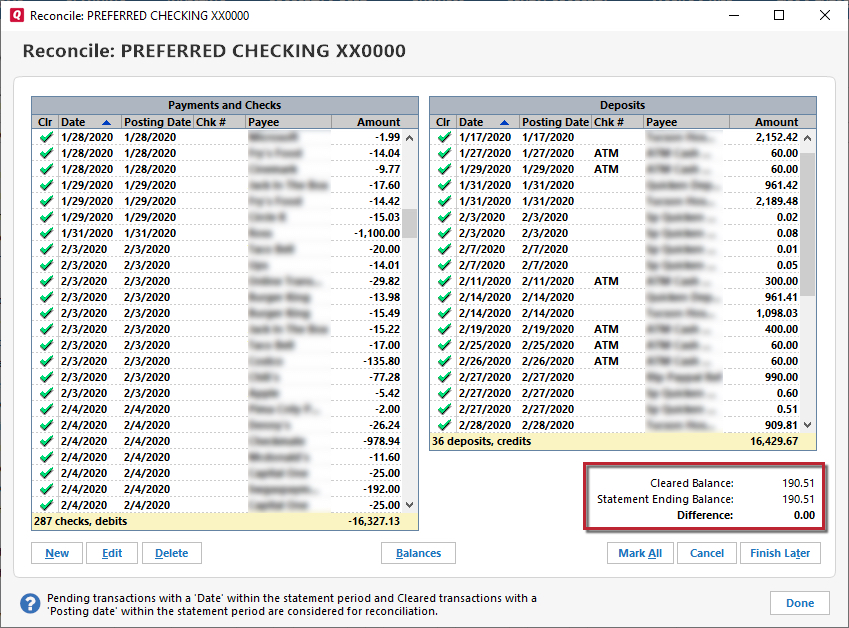
Quicken’s reconciliation is straightforward. It shows the cleared balance, reconciling items, dates, and payee. This presentation is useful for individuals but not for businesses. A small business needs additional information like reference numbers, accounts affected, and memos during reconciliation.
QuickBooks lets you connect bank accounts to the system. These connections can feed bank transactions as well. Bank reconciliation is one of QuickBooks Online’s best features, and the platform makes it easy for businesses to reconcile bank accounts by providing a clean and intuitive reconciliation screen. Users can see the statement ending balance and cleared balance along with the reconciling items. If ever there are unrecorded transactions, you can save the reconciliation for later.
During reconciliation, you can see the cleared date, type of reconciliation item, reference numbers, general ledger (GL) account affected, payee, and memos. Seeing the GL account affected by the reconciling item can help bookkeepers identify if a certain transaction is not categorized properly.
Discover how easy it is to reconcile bank accounts on QuickBooks:
QuickBooks. Here’s why: While both solutions have bank feeds, we still think QuickBooks has the better banking experience overall. It has a detailed bank reconciliation module that shows all the information a bookkeeper needs when reconciling.
Inventory
Quicken doesn’t have inventory features. Therefore, it’s not a suitable choice for those with inventory. Meanwhile, QuickBooks Online has inventory features that can track both units and costs.
Quicken lacks inventory features even at its highest plan. We recommend checking out QuickBooks Online for its inventory features.
QuickBooks Online can track stocks, incoming POs, inventory costs, and COGS. You can add inventory items and input important information like stock keeping units (SKU), cost per unit, description, and reorder point. When you have incoming orders, QuickBooks shows you the quantity of the order so that you’ll know how many units will arrive.
The reorder point is another useful feature that’ll help QuickBooks maintain optimal stocks. If it detects that a certain item is below the reorder point, users will receive an alert to replenish stocks, avoiding stockouts.
QuickBooks. If you need inventory management, QuickBooks Online is your best pick. Quicken is still a possible choice if you’re willing to use third-party inventory management software or a spreadsheet. Either way, that would mean higher costs for a separate subscription and more data entry. With QuickBooks, you can consolidate all inventory processes into one software alongside its A/P features.
Quicken vs QuickBooks: Ready to choose?
These software providers offer a diverse set of features that cater to different kinds of users. The decision lies in whether you’re an individual who wants to manage personal and business finances or a professional looking for an accounting solution for your business.
Choose Quicken if you want to handle personal and business finances, investments, rental properties, and retirement funds in a single app. However, if you need a full accounting solution for a small business, we recommend QuickBooks Online. Its inventory features and excellent bank reconciliation make it a good pick for small businesses in merchandising and retailing. Are you still unsure which software to pick? Find additional software providers in our Accounting Software Guide.