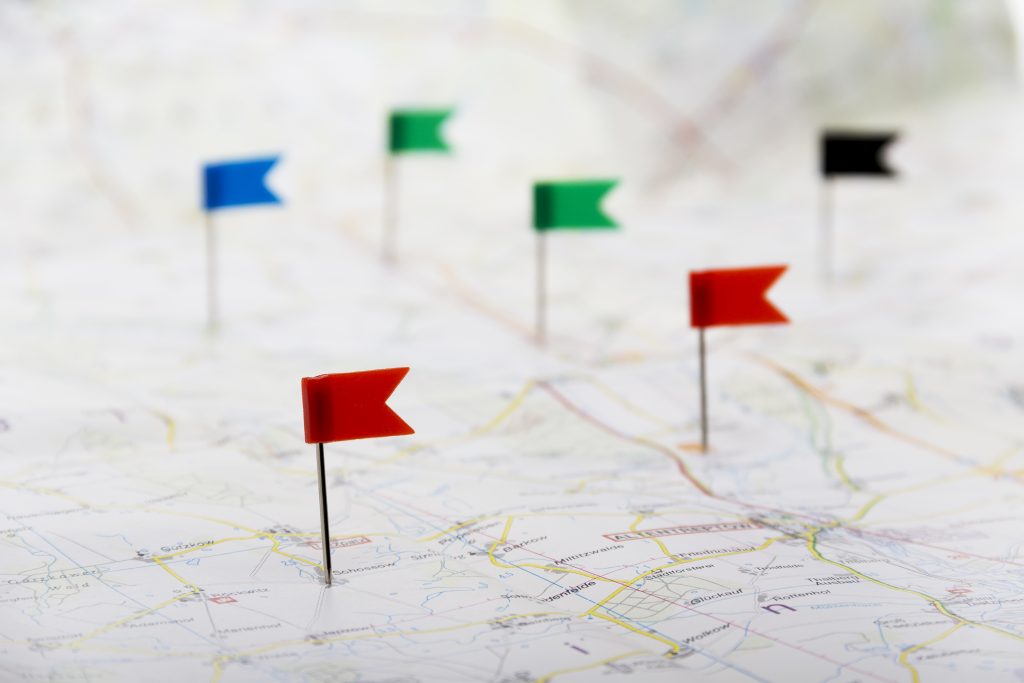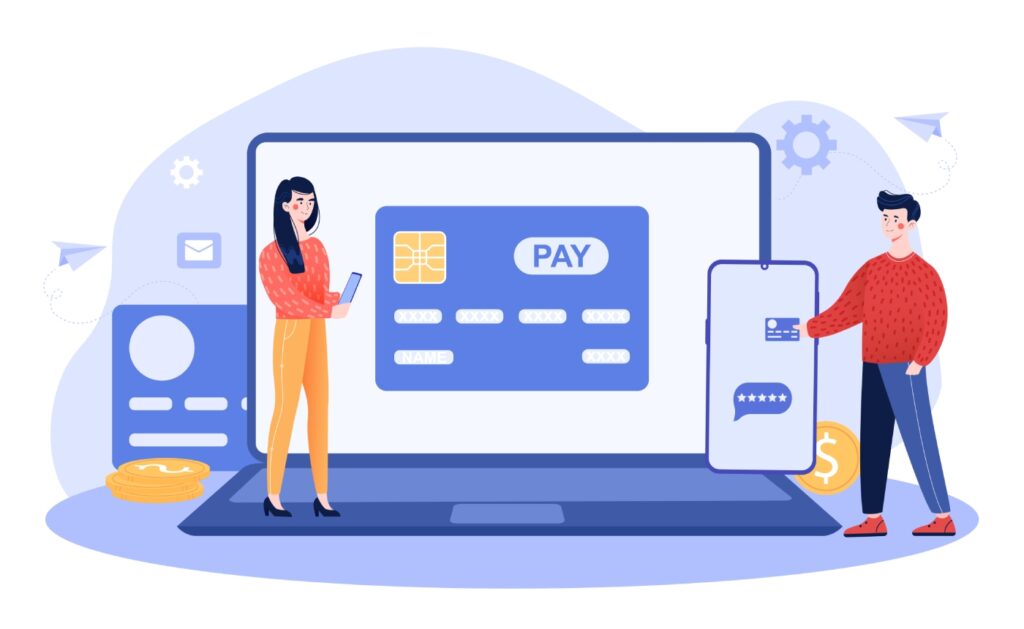Key takeaways
Customer relationship management (CRM) systems offer many benefits for salespeople, so there are lots of reasons why you may want to migrate from a spreadsheet to a legitimate CRM. However, switching from either a spreadsheet or a different CRM does present certain data migration challenges. In this guide, we’ll cover the seven essential steps for a successful CRM data migration.
What is CRM Data Migration?
CRM data migration refers to importing data from a spreadsheet into a CRM system or moving data from one CRM system to another. Most make it easy to import a spreadsheet as long as it’s properly formatted. Many CRM systems also offer tools to both import and export data, making moves between software easier.
There are many reasons you might want to perform a CRM migration:
- You’ve grown beyond a simple spreadsheet.
- You maxed out your current CRM system’s capabilities and want more marketing automation or customization.
- You’re paying too much for your current CRM software and wish to seek out a more affordable alternative.
- You need more integration with third-party apps.
- Your company is switching to a full-service enterprise software stack that will move everything under one roof.
Whatever your reasons for performing a CRM data migration, this guide will give you a high-level overview of the most critical steps to help you put together a CRM migration strategy that fits your business needs.
How to Implement a CRM Migration Strategy?
Ready to get started with a CRM data migration, so you can improve customer engagement? Here are the seven steps you need to follow in order to create a successful data migration template checklist.
1. Audit your current data
Reducing the data you import can reduce both the complexity and cost of the migration, especially if you have a lot of data to migrate. Consider whether you really need old contacts that haven’t interacted with your company in years or email templates you used before your company rebranded and changed logos.
With that in mind, you should begin your data migration checklist by sorting through your existing data to determine what should and should not be imported. Once you’ve made that decision, clean up the existing data you plan to keep. If you’re worried about accidentally deleting something old but necessary, then make a copy of the data before cleaning it up. If you’re not concerned, do the backup anyway in case you stumble into a crisis.
2. Understand your new CRM system
Before you go any further with the data migration, you need to get to know your new CRM system. Each CRM has a unique way of formatting and storing data and may have a unique process for importing data. Once you decide on a CRM, you need to understand what your data will look like once you get it into the system.
Identify where all of your old data will be stored after the migration, and categorize it accordingly. For instance, existing customers will likely go somewhere else in the CRM than prospective leads that are currently being nurtured by the sales team. There will likely be some differences from your existing CRM, and you may need to import the categories separately to ensure they all end up in the correct places.
3. Engage in data mapping
Once you have identified the high level categories where your data will go, it’s time to move onto data mapping. Data mapping refers to the practice of matching the fields in one database to another. Mapping your data before the migration will ensure everything is imported correctly and that you don’t lose any custom fields. Each CRM should provide more information about what data mapping to perform before initiating the transfer process.
4. Consider your migration support tools options
If performing a CRM data migration sounds intimidating, then you’ll be happy to hear there are plenty of tools to help you. Most CRMs provide built-in data migration tools that will take care of transferring data from a spreadsheet into your new CRM. This is typically the easiest and most seamless option, and you should always begin your search for migration support tools there.
There are also third-party data migration tools such as Pentaho and Talend Open Studio you can check out if the native tools fall short for some reason. Beyond that, complex migration situations can require creating your own in-house data migration tools based on the CRM API (application programming interface). However, this is more common for enterprise companies and shouldn’t be necessary if all you’re importing is a spreadsheet.
5. Back up your migration data
Once your data is ready for importing, you need to make a backup first to keep things safe. If you are migrating a spreadsheet, create an identical copy of it before testing the migration. Store this backup safely in the cloud and on a hardware drive, so you have a backup if anything goes wrong.
If you’ve got an old CRM, you should leave it up and running for a couple months in case you need to go back and retrieve legacy data for some reason. If you want extra peace of mind, you can store the exported data separately in the cloud or on a hard drive.
6. Do a test migration first
When migrating data to a CRM, never move everything over until you have performed a smaller test migration first. To do this, take a small dataset and import it into the new CRM, then check it over carefully for errors.
This will allow you to identify errors and issues before you import the entire dataset and potentially have to fix the whole thing. If you do identify a problem, try to figure out what went wrong, and report and test the migration again until the import is successful.
7. Perform the final migration
Once you have perfected the migration process, you are ready to import all of the data over. If you have a lot of data to move, you may wish to do it in sections, so you can check it again at the end of each import just to be safe. Once you are done, clean and validate all of the data to ensure the migration was successful. Now, you are finally ready to use your new CRM.
Choosing a CRM for Data Migration
If you’ve currently been using an Excel spreadsheet as your CRM, migrating to an actual CRM can make a huge difference for your sales team. CRMs offer significantly more functionality than a basic spreadsheet, such as automated workflows and preset email templates, and they might be less expensive than you think. If you are ready to discover the CRM possibilities, check out our CRM software guide.